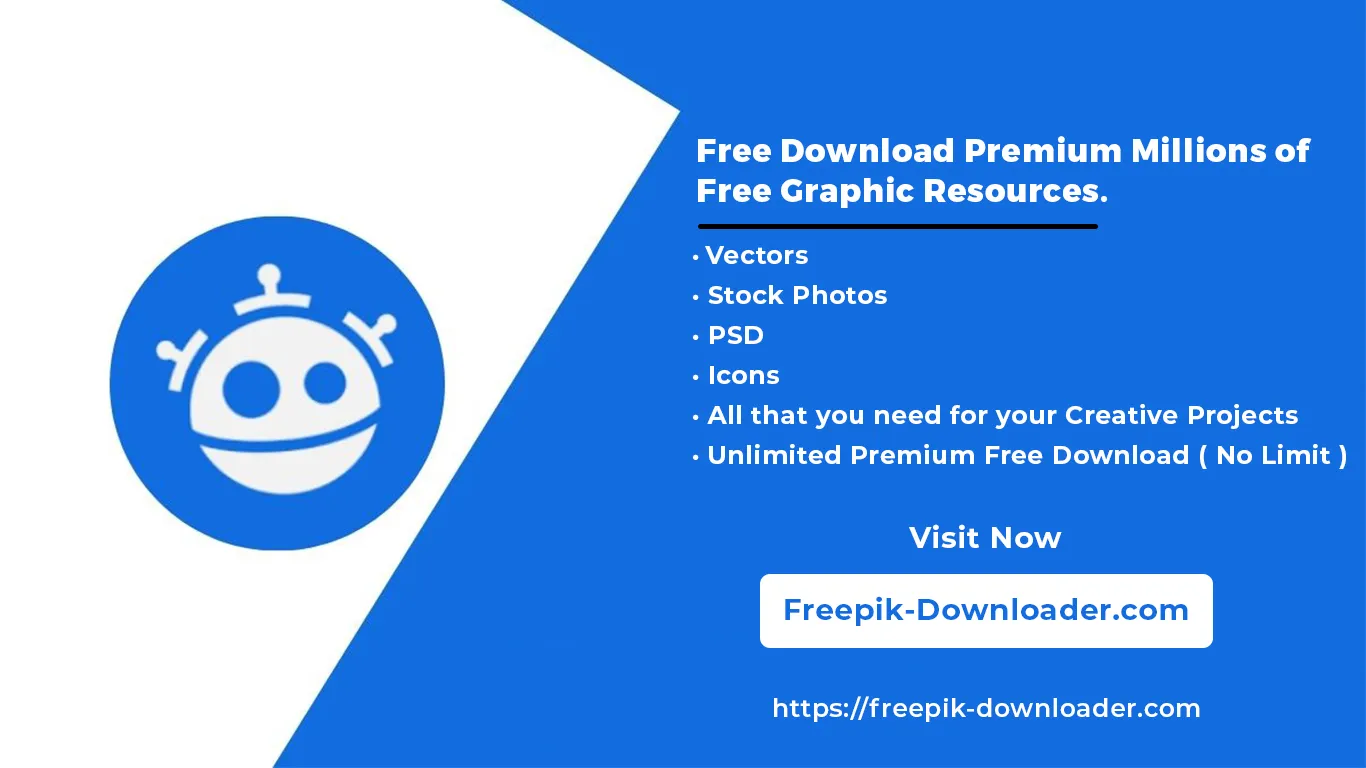Push button based projects using PIC16F877A MCU & MikroC.
Use the digital input from push buttons to make various projects using PIC16F877A.

Push button based projects using PIC16F877A MCU & MikroC. udemy course free download
Use the digital input from push buttons to make various projects using PIC16F877A.
Hello Guys,
This course will teach you about how you can interface push buttons with PIC16F877A microcontroller to make various projects like incrementing decrementing counters on 7-segment, controlling brightness of LEDs, triggering certain sequecnes on/off etc.
Every lecture have its corresponding mikroC for PIC code in the description. Just copy paste that in your compiler. Some lectures have code files in the resources for you to download, just open .c file and copy the code in your compliler.
You will learn about making the circuit. Every lecture have a presentation where I show you pin by pin how to do the wiring and setup the hardware.
The 1st and 2nd section is introduction which teaches you how to setup the microcontroller for programming. And then 3rd section is the project based tutorials.
Here is the outline:
Introduction to PIC16F877A.
Lecture 1: PIC16F877A a basic introduction.
Lecture 2: Extracting useful data from the datasheet of PIC16F877A.
Lecture 3: Pins and ports of PIC16F877A.
Lecture 4: Setting up a PIC16F877A for programming.
Download and install PICKIT 3 programmer tool and MikroC for PIC compiler.
Lecture 5: Downloading and installing MikroC for PIC.
Lecture 6: Downloading and installing PICKIT 3 programmer tool.
Push button based projects with PIC16F877A.
Lecture 7: PIC16F877A interface Push Button. Using MikroC for PIC coding.
Lecture 8: PIC16F877A LED brightness control using push buttons tutorial.
Lecture 9: PIC16F877A interface 4 digit 7 segment display. Increment and decrement counting
Lecture 10: Start and stop LED blinking using push buttons. PIC16F877A tutorial.
Lecture 11: PIC16F877A based caller / receiver circuit using LEDs and push buttons.
Lecture 12: PIC16F877A LED blinking with speed control using push buttons.
Lecture 13: Start/stop LED blinking sequence using push buttons with PIC16F877A.
Lecture 14: Stepper motor control using push button with PIC16F877A.
Lecture 15: Use single momentary push button’s press time to do various task using PIC16F877
Lecture 16: Increment and decrement a counter using 2 push buttons on LM016 LCD.
Lecture 17: Shift text left/right on 16 x 2 LM016 LCD using 2 push buttons with PIC16F877A.
Lecture 18: Display 2 inputs received from 2 push buttons on 16x2 LM016 LCD with LED.
Lecture 19: Use push button to send SMS from PIC16F877A to your phone using SIM800L module.
Lecture 20: 2 Push buttons to control brightness of 2 LEDs at same time using 2 PWM channels